Table of Contents
ToggleIn a world where smartphones seem to have a mind of their own, knowing how to power off an iPhone 15 is a skill every user should master. Picture this: you’re ready to unwind, but your phone insists on buzzing with notifications like it’s auditioning for a role in a horror movie. Fear not! Turning off your device doesn’t have to be a daunting task.
Understanding the iPhone 15
The iPhone 15 includes advanced features that enhance user experience. It showcases a sleek design with a vibrant Super Retina XDR display, providing stunning visuals. Equipped with the latest A16 Bionic chip, this device ensures smooth performance across applications.
Users benefit from an improved camera system that includes a 48 MP main lens, enabling high-quality photos and videos. Additionally, it supports enhanced low-light capabilities, which results in clearer images in challenging lighting. Connectivity options include 5G support, allowing for fast internet speeds and improved download capabilities.
Battery life remains a crucial aspect of the iPhone 15. With thanks to its efficient power management, users can enjoy extended usage without frequently needing to recharge. Wireless charging support facilitates effortless power-ups.
iOS 17, the operating system for the iPhone 15, introduces new features that streamline daily tasks. Customizable widgets offer quick access to essential information on the home screen. Enhanced privacy settings empower users to control app permissions and data visibility more effectively.
Security is prioritized through advanced facial recognition technology, ensuring that only authorized users can access the device. This feature not only aids in device security but also simplifies the unlocking process.
Overall, understanding the iPhone 15 enhances its usability. Familiarity with its features helps users maximize their device and choose when they want to power off for moments of relaxation. Mastery of these functions contributes to a smoother, more enjoyable experience.
Methods to Power Off an iPhone 15
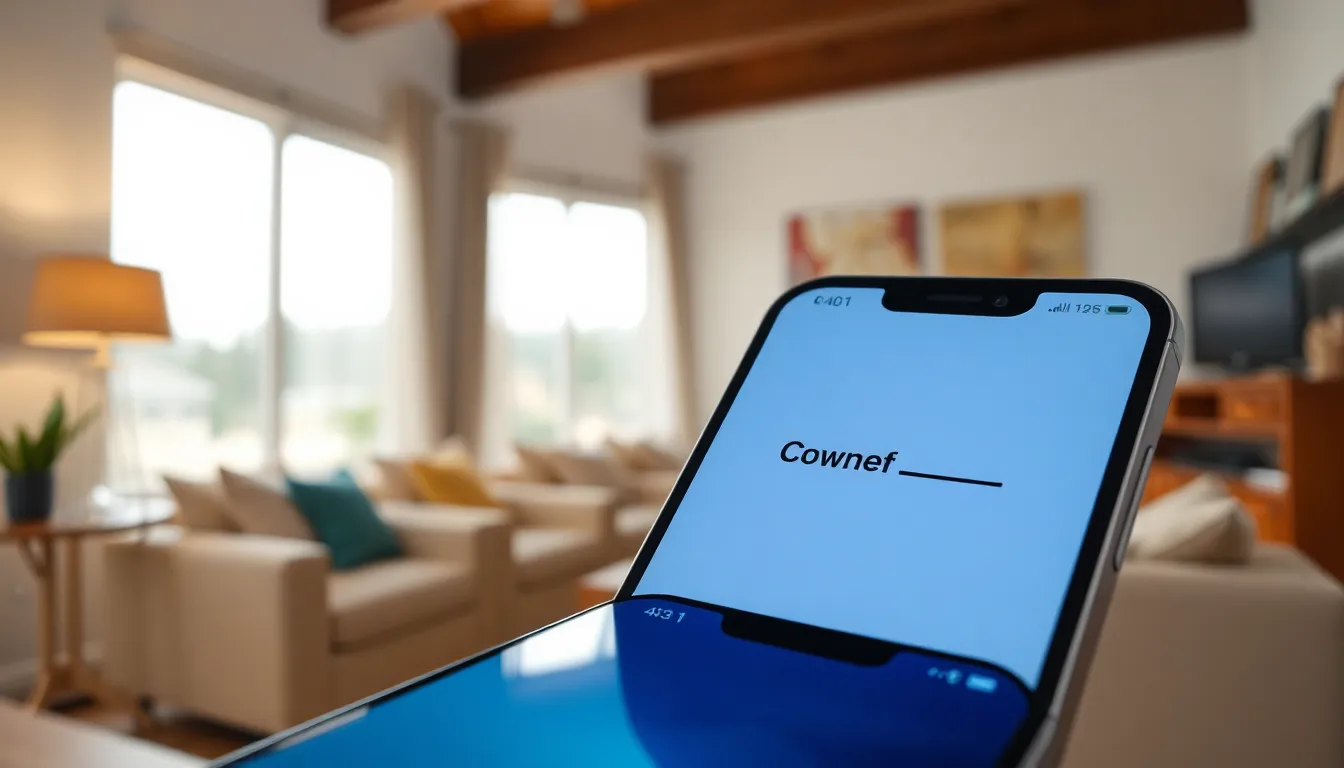
Knowing how to power off an iPhone 15 helps manage notifications effectively, allowing for more relaxation. Two primary methods exist for powering down this device.
Using the Side Button
Pressing and holding the Side button along with the Volume Up or Volume Down button activates the power-off slider. Users need to hold these buttons until the slider appears on the screen. Releasing the buttons shows a “slide to power off” option. Sliding it to the right turns off the iPhone 15. This method offers a quick and responsive way to turn off the device and return to a quieter environment immediately.
Using Settings
Accessing the Settings app provides an alternative route for powering off the iPhone 15. Users first tap on the Settings icon, then scroll down to find the General option. After selecting General, a “Shut Down” option appears at the bottom of the screen. Tapping this option opens the power-off slider, allowing users to slide it to turn off the device. This method suits those who prefer navigating through menus rather than using physical buttons.
Troubleshooting Power Off Issues
Powering off an iPhone 15 may sometimes present challenges. Users can explore the following scenarios for effective solutions.
When the Screen is Unresponsive
A frozen screen prevents access to power-off options. To resolve this, users can perform a force restart. Press and quickly release the Volume Up button, then press and quickly release the Volume Down button. Next, press and hold the Side button until the Apple logo appears on the screen. This procedure restarts the device effectively, allowing users to attempt powering off again.
If Power Off is Unavailable
Occasionally, the power-off option may not appear in the settings. Users should check for software updates by navigating to the Settings app, selecting General, and then tapping Software Update. Installing the latest version of iOS might restore the power-off functionality. If the issue persists, resetting all settings could be a helpful step. Go to Settings, then tap General, followed by Reset, then Reset All Settings. This action resets settings without deleting data and may fix the issue.
Additional Tips for iPhone 15 Users
Users can adjust settings for better battery management. Activating Low Power Mode conserves energy when the battery is low. Customizing notifications can also reduce distractions. Muting notifications during specific times provides an uninterrupted environment for relaxation.
Familiarizing oneself with accessibility features enhances user experience. Voice Control allows users to operate their device hands-free. Users can also turn on AssistiveTouch for easier access to functions.
Keeping the iPhone updated ensures smooth operation. Checking for updates regularly helps maintain performance and security. Updating apps regularly also improves functionality and compatibility.
Utilizing Dark Mode can save battery life. Switching to this feature may extend usage time, especially with OLED screens. Users can set a schedule for Dark Mode that aligns with their usage patterns.
Exploring the Camera app’s settings allows users to maximize photo quality. Experimenting with different modes, like Night mode, can capture stunning images in various conditions. Leveraging the 48 MP lens ensures high-quality results.
Utilizing iCloud for backups provides peace of mind. Regularly backing up data protects important files from loss. Users can automate backups to ensure their information is always secure.
Finding optimal ways to minimize charging time is essential. Using fast charging when necessary keeps the device powered without lengthy waits. Users should also consider using wireless charging for convenience.
Mastering these additional tips enhances the overall iPhone 15 experience. Implementing changes can lead to a more efficient and enjoyable device interaction.
Knowing how to power off an iPhone 15 is essential for maintaining a balanced digital lifestyle. With the device’s impressive features and capabilities it’s easy to get caught up in constant notifications. Mastering the power-off methods not only allows users to take breaks but also enhances their overall experience with the device.
By implementing additional tips such as adjusting settings for battery management and exploring accessibility features users can further optimize their interaction with the iPhone 15. Embracing these strategies leads to a more enjoyable and efficient use of technology while ensuring moments of relaxation are achievable.







